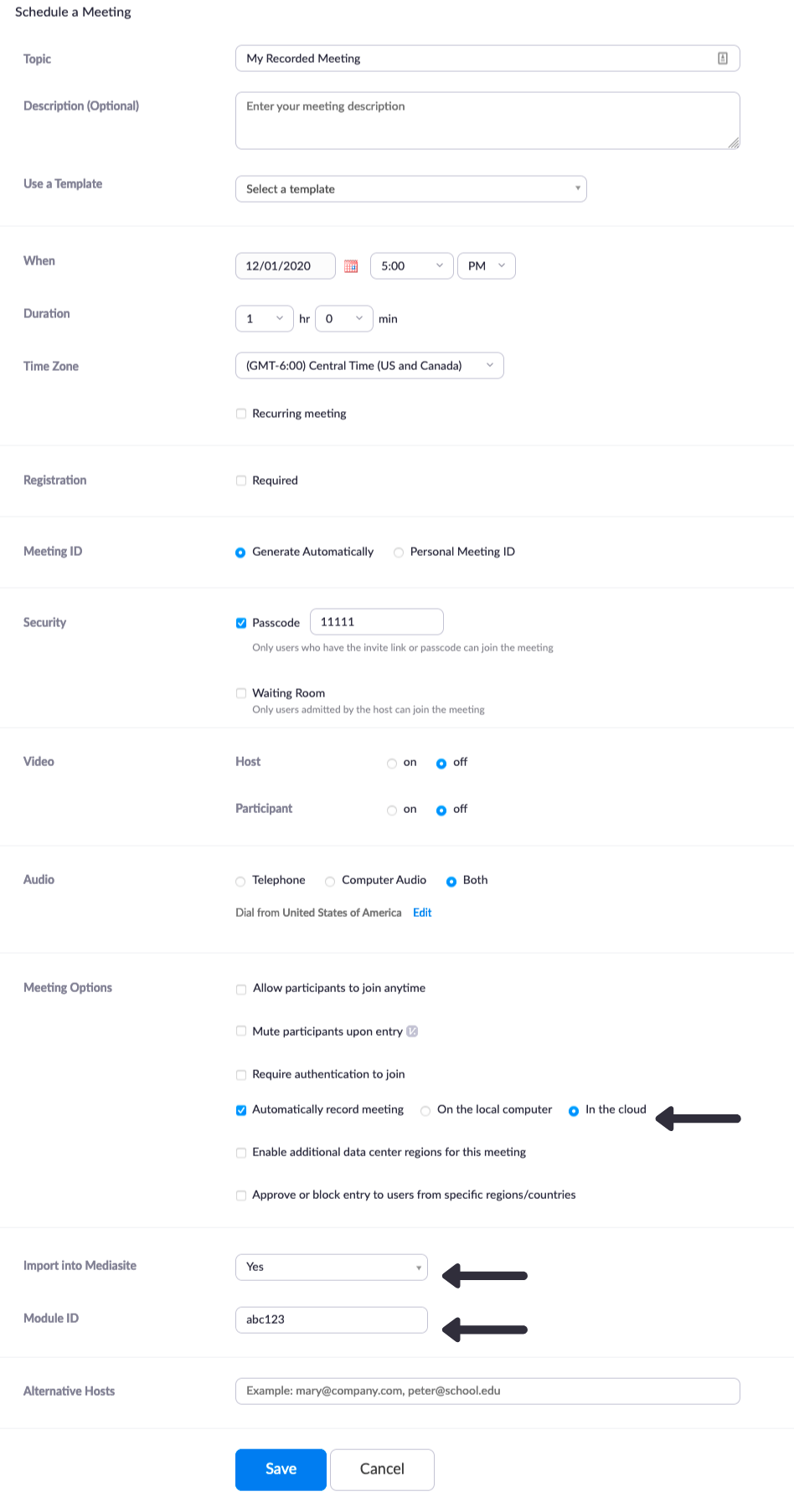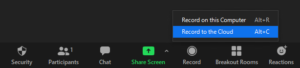When set up, the integration between Mediasite and Zoom allows you to not only choose what recordings are uploaded to Mediasite but also where those recordings are published. This means that you can have every virtual classroom session published directly to you LMS course channel.
In order to get the Zoom recording import to Mediasite there are up to three steps that may need to be taken care of, all of which can be set in the Advanced options of the Zoom Schedule.