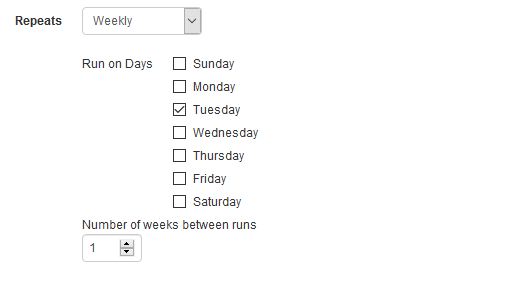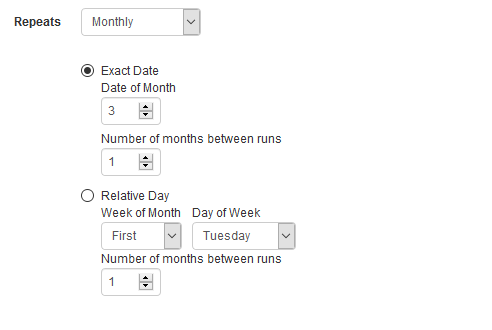When building a schedule in the Management portal there are two primary areas that can be customized to determine the operation of recording. The first thing to consider is the Recurrence and the second is the Recorder Operation
Schedule Options
Recurrence setting
The recurrence of a schedule determines when and for how long the recording(s) will occur. How often a schedule repeats can be set to define the frequency of a schedule:
One Time only: A one-time only schedule is exactly as it sounds. The recording will only occur as a single event based on the time and duration set.
Daily: A daily schedule will occur every day until the end date. As an additional feature, you can set the number of days between recordings for a daily schedule, i.e. you want to run a schedule every other or every third day.
Weekly: Weekly schedules are the most common because the recordings are set to occur on certain days of the week. This is an ideal option for classroom recordings where the class may not occur every day. As an example, a class that is held on Tuesdays and Thursdays.
Monthly: A monthly schedule offers two options. Either record on a specific date of the month or relative day of the month. Depending on the situation both can be very useful.
Yearly: Similar to a monthly schedule a yearly schedule can be set to record on an exact day of the year i.e. March 5th or a relative date i.e. the first Saturday of June.
Recorder Operation
Setting the recorder operation determines the level of automation within the recording. Within the four options for recorder operation there are two primary possibilities. A hands-on approach where the recording needs to be started and or stopped manually. Or a hands-off approach. The hands-off approach is a fully automated recording that takes the human error out of play and ensures that every recording will occur as scheduled and expected.
Create and Open: This option requires the most work to be done by the presenter or instructor. Once the presentation is loaded on the recorder, the presenter or admin will need to manually begin the recording and end the recording through an interface or integrated tool. While this is a more hands-on approach it can be useful for events that may not have a concrete start and end time such as a commencement ceremony.
Create, Open and Start recording: This middle ground approach will have the presentation started automatically, however the recording will need to be ended manually. This can be ideal in settings where a presentation end time or duration may not be exactly known. Situations might include a webinar that includes a Q&A session or musical recitals.
Create, Open, Start and Stop recording: A fully automated recording is recommended for most traditional lecture capture environments. When the start time and duration or end time are known, there is no need to have an instructor intervene with an interface or third-party tool they may not be familiar with. Instead the presenter can do what they do best and not worry about their class getting recorded.