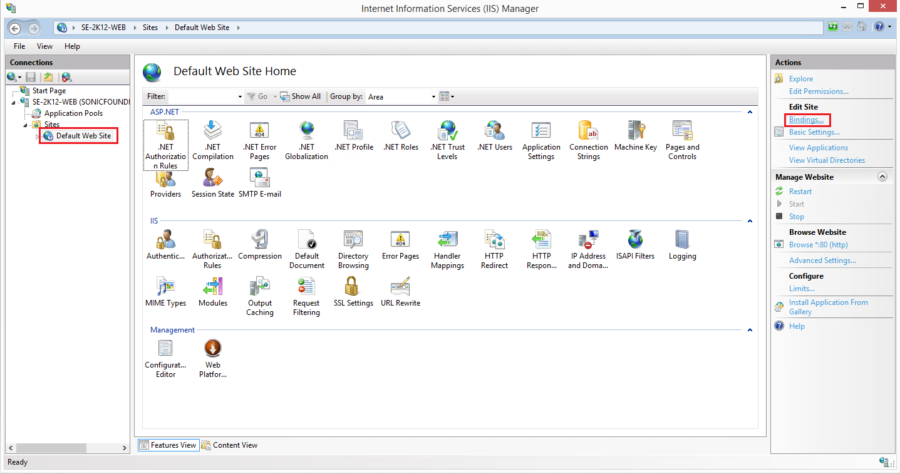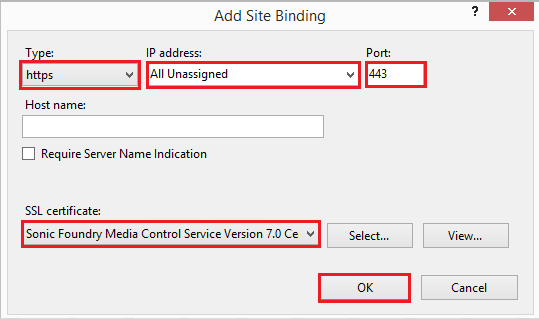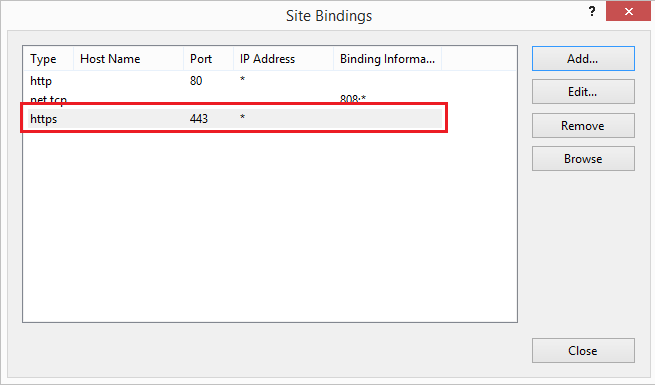Once the Security Certificates on Mediasite Windows Server 2016 has been installed, you’ll need to move on to binding the certificates to IIS on the Application and Media Server(s).
Assign and Bind the SSL certificate to your web site:
1. Go to Start > Administrative Tools > Internet Information Services (IIS) Manager.
2. In IIS Manager, in the Connections menu tree (left pane), locate and click the server name > Sites > click the site you want to use the SSL certificate to secure.
3. On the website home page, in the Actions menu, click the Bindings link under Edit Site.