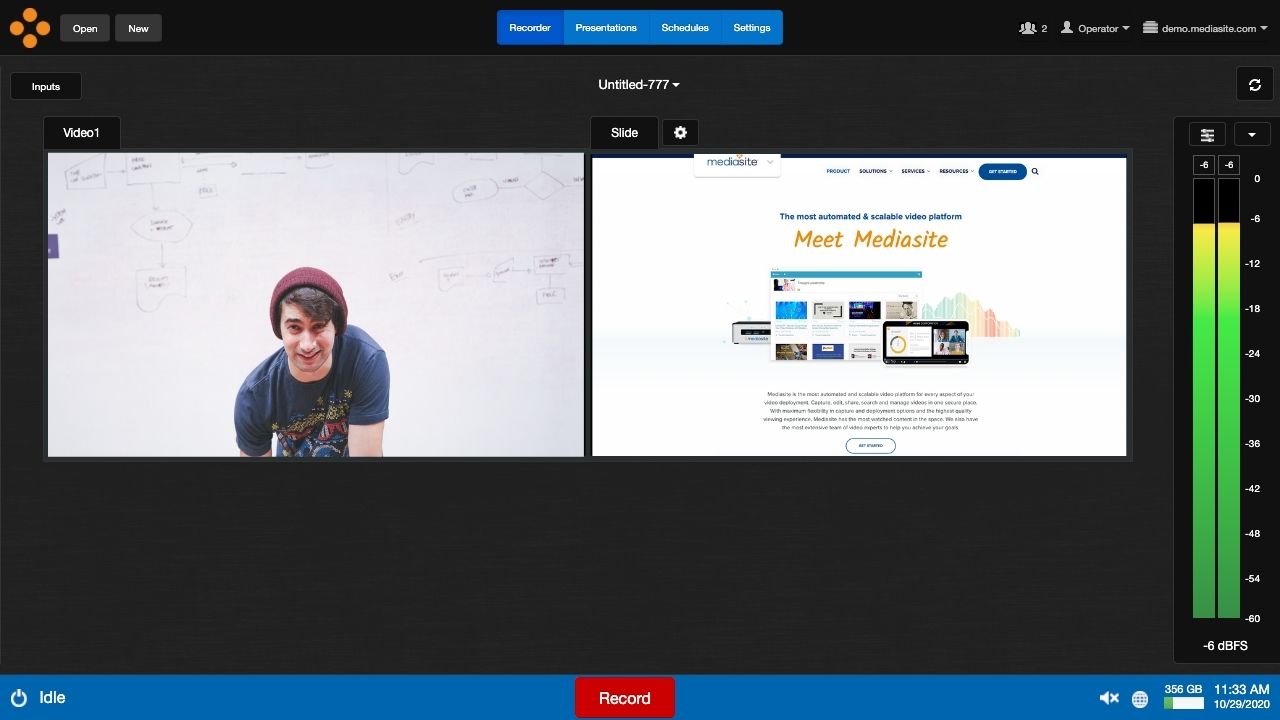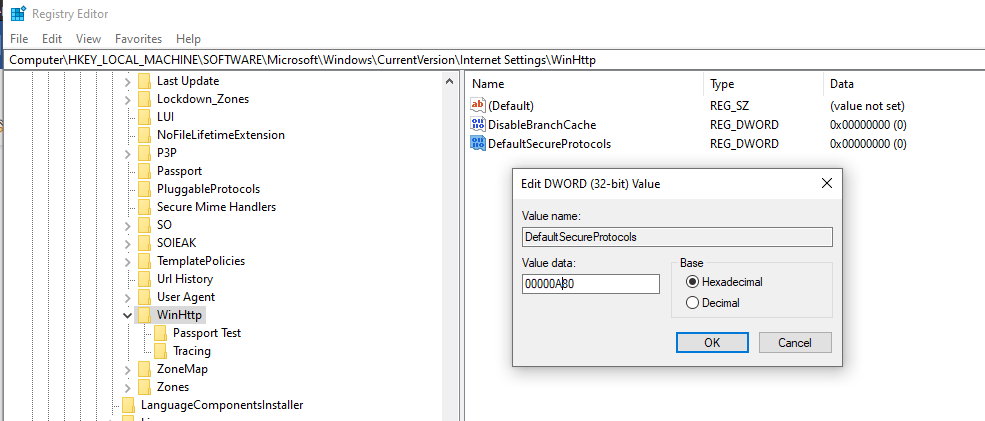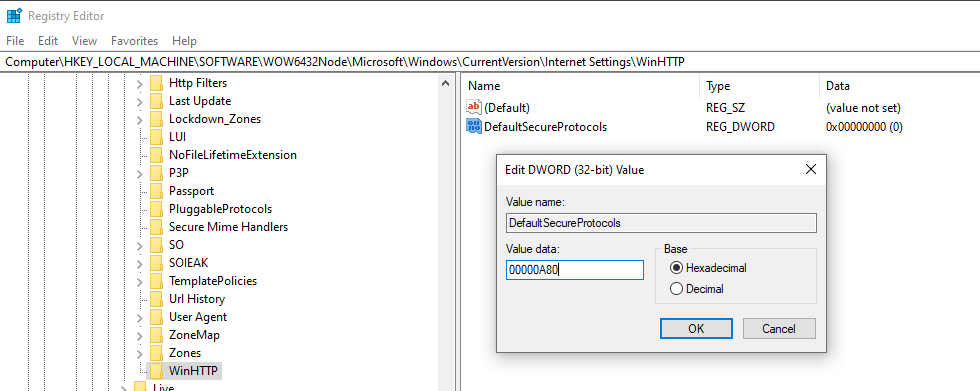For a Mediasite deployment to be fully compliant with TLS 1.2, the Recorders must be running Mediasite Recorder software 7.5+ and configured to use TLS 1.2.
If you are unable to upgrade your Recorder, the steps below can be used to enable support for TLS 1.2.