The final step before recording with a licensed Catch devise is to set some of the preferences for recording. The settings that are chosen within Catch include what input sources will be captured as well as some of the preferences for schedules.
Finalize Mediasite Catch Settings
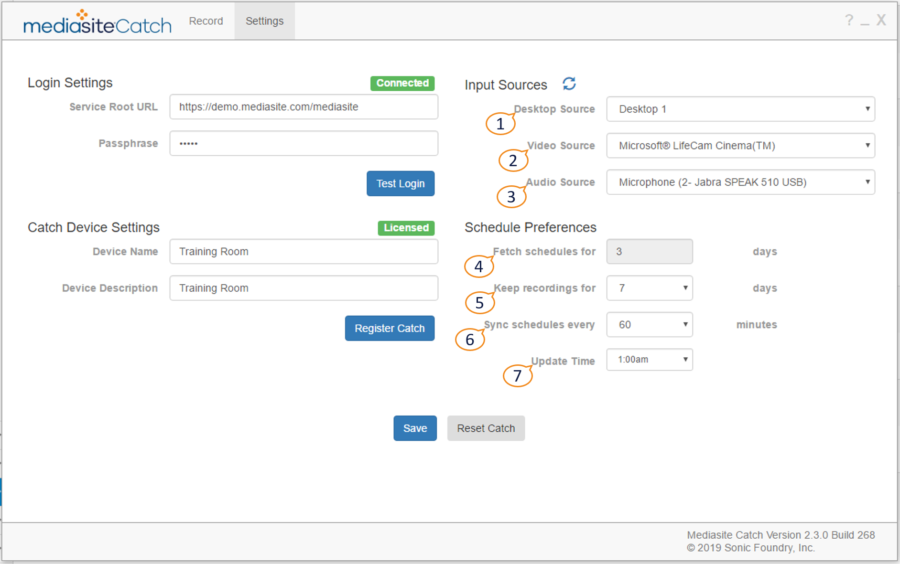
- Desktop Source: This will typically be the screen that is shared with students within the room. The Desktop can be captured as either Video or Slides depending on the template used for recording. Keep in mind, since Catch is installed on a podium PC the Desktop is not changing from user to user.
- Video Source: This should be a USB type of camera that is plugged in to the podium PC.
- Audio Source: This should be a USB microphone or microphone built into the video device (webcam).
- Fetch schedules for: Catch will retrieve the schedules for the next 3 days.
- Keep recordings for: Defines what time frame recordings will be kept on the Catch Device.
- Sync schedules every: The Catch device will communicate with the Management portal to retrieve new schedules based on this time frame.
- Update Time: Defines the time that any platform updates will be pushed to the Catch software.
Once the desired settings are chosen, Save the changes and you are ready to start recording.
Was this Information helpful?
Let us know if you found this lesson helpful. That’s the only way we can improve.


