Mosaic Pro Scheduling
With Mediasite Video Platform 8.8 and Mosaic for Windows v2.3 or Mac v2.2, you can now schedule Mosaic Pro recordings. Use Management Portal to create schedules for users recording presentations on their desktop using Mosaic. The schedule and the presentations created with it will be associated with the user profile and will be visible to the user when they log into Mosaic. Like recording with a hardware Recorder, using a schedule automates the presentation creation process for Mosaic Pro users using pre-defined presentation properties. Once the recording is complete, the user can upload their presentation to My Mediasite manually or automatically.
Creating a Mediasite Mosaic Pro Schedule
Schedules are one of the most common methods for recording a presentation. This is partly due to the amount of customization and options that are available to meet any needs. Another reason for the popularity of schedules is the fact that they are reoccurring. This means that as an admin, once a schedule is set up, all recordings will be taken care of on a regular planned interval.
Scheduling a Mediasite Mosaic Pro recording is much like creating a schedule for a Mediasite Recorder, but with a few minor adjustments. Quickly schedule a recording and assign it to a Mosaic Pro User.
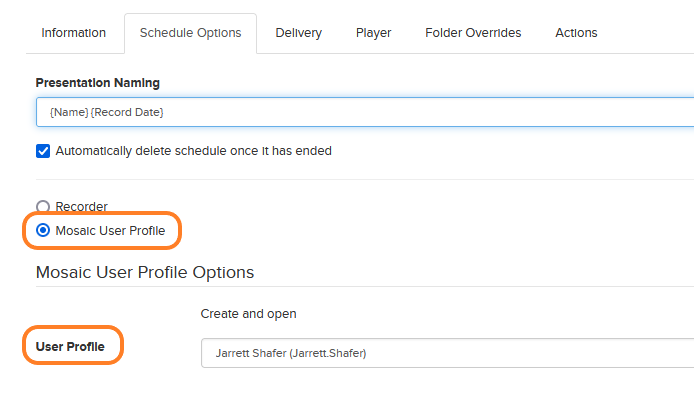
Working from within the desired folder in the management portal:
- Click Add New > Schedule.
- If desired, select template, however recording streams are not required to be selected for Mosaic Pro recordings
- Choose a publishing option.
- Click Add Recurrence to set a date, time and recurrence of the schedule.
- Choose a day and time to start the recording.
- Set an end date.
- The duration is in the format of hh:mm.
- Under the repeat’s drop-down, choose how often to record.
- Set the day of the week, month or year for recording.
- Click Save.
- See Schedule Options for more information on Recurrence settings
- Complete the Information Tab.
- On the Schedule Options tab set the Presentation naming.
- Choose a Mosaic User Profile.
- Select the user profile that will be associated with the schedule from the Mosaic User Profile Options.
- Complete the Player and Delivery tab as typical.
- Click Save to create the schedule.


