You can now schedule Mosaic recordings with Mediasite Mosaic Pro for Windows. The schedule and the presentations created with it will be associated with the user profile and will be visible to the user when they log into Mosaic. Like recording with a hardware Recorder, using a schedule automates the presentation creation process for Mosaic users using pre-defined presentation properties. Once the recording is complete, the user can upload their presentation to My Mediasite manually or automatically.
Recording with Mediasite Mosaic Pro for Windows
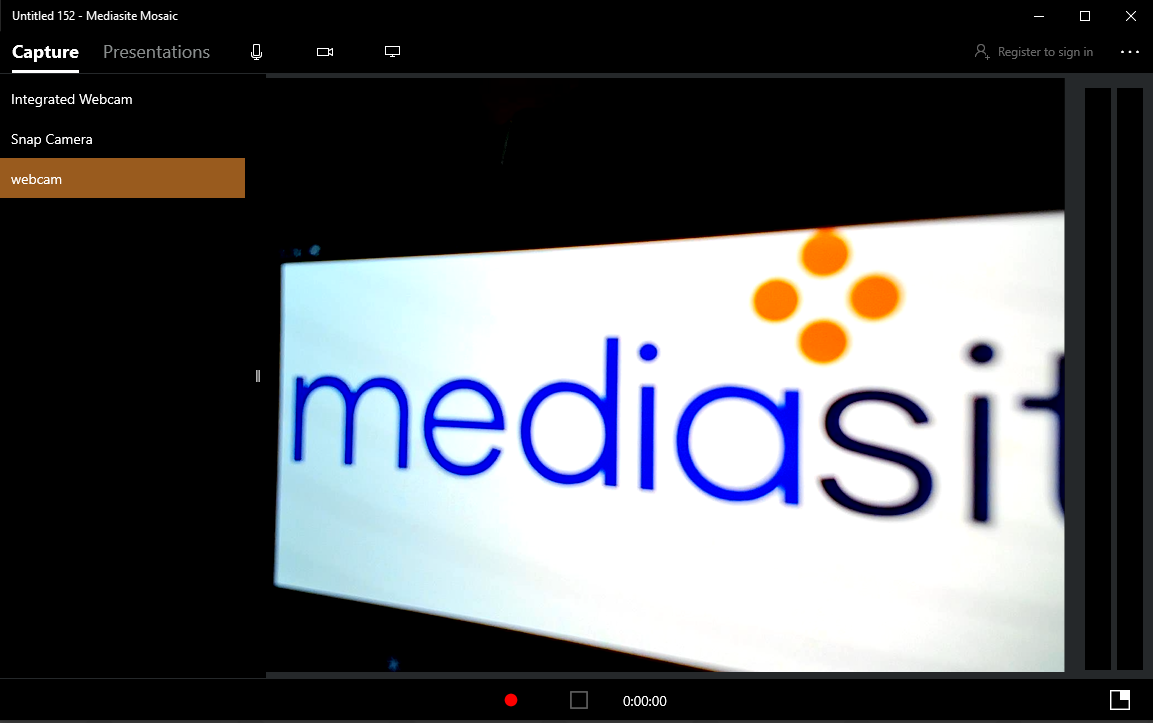
Recording with Mosaic Pro
When Mediasite Mosaic Pro is set up, recording a scheduled presentation can be as simple as clicking the schedule notification to load the recording and pressing the record button.
- Log into PC
- Start Mediasite Mosaic if not set to auto-start.
- You will receive a schedule notification if within 5 minutes of scheduled recording start time.
- Click on the notification to set up the Mosaic Pro presentation recording
- Set the Recording inputs for Microphone, Camera, and Display if they have not already been set by default.
- Click Record.
- You will get a countdown from 3 and Mediasite Mosaic will minimize to the task bar when the recording has begun.
- Once you have completed the recording, open Mediasite Mosaic from the task bar.
- Click Stop.
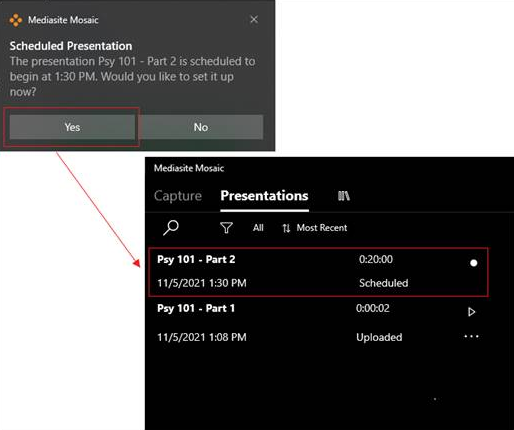
The recording will automatically upload to the Mediasite folder designated in the recording schedule.
Please see Recording Your Screen with Mediasite Mosaic for further information.
Was this Information helpful?
Let us know if you found this lesson helpful. That’s the only way we can improve.


