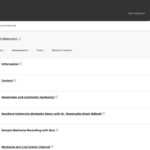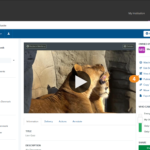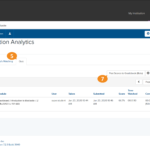Using quizzes within a video is a great way to test your student’s knowledge and understanding of the content presented in a video. With Mediasite it’s easy to pull the in-video quiz results back to Blackboard. All that’s needed is a video that has a quiz and the ability to post content to your course.
Post the video to Blackboard
In order to have the quiz results from a video post back to the LMS the first step is to publish the quiz to the video. Once the quiz has been published, the video can be posted to Blackboard as an individual presentation.
The first step in this process is publishing the quiz to the video. This can be done from My Mediasite:
- Open My Mediasite from Blackboard.
- Select the video you would like to use for the Quiz.
- Click Edit Quiz.
- Choose one of the three default options or enable and customize your quiz.
- Add a Question set with the Add Quiz button.
- Add Questions to the quiz.
- Once all questions have been added click Save then Publish.
For more details on adding a quiz to a video review the Quizzes section of the Engagement course.
Once the quiz has been posted, add the Mediasite video to your course. Once the video is added, a slot in the LMS gradebook will be created automatically and students may watch the video with quiz.