If the Instructor for a Canvas course has enabled the Commenting or Annotations feature within the Mediasite Channel for the course, it may be possible to leave feedback on a particular Video Presentation.
Video Comments Within Canvas
Commenting
Commenting allows you to leave a comment or respond to an existing comment beneath a video, much like you would do on Facebook or YouTube.
To leave a Comment on a Video Presentation:
- Browse to Canvas Course
- Browse to Video Collection
- Play a Video
- Leave a Comment
For more information on Commenting, visit this Course lesson to learn how to Use and Enable Comments.
Annotations
Annotations allow a Student or Instructor to start a time-based discussion on top of the Mediasite Video Presentation.
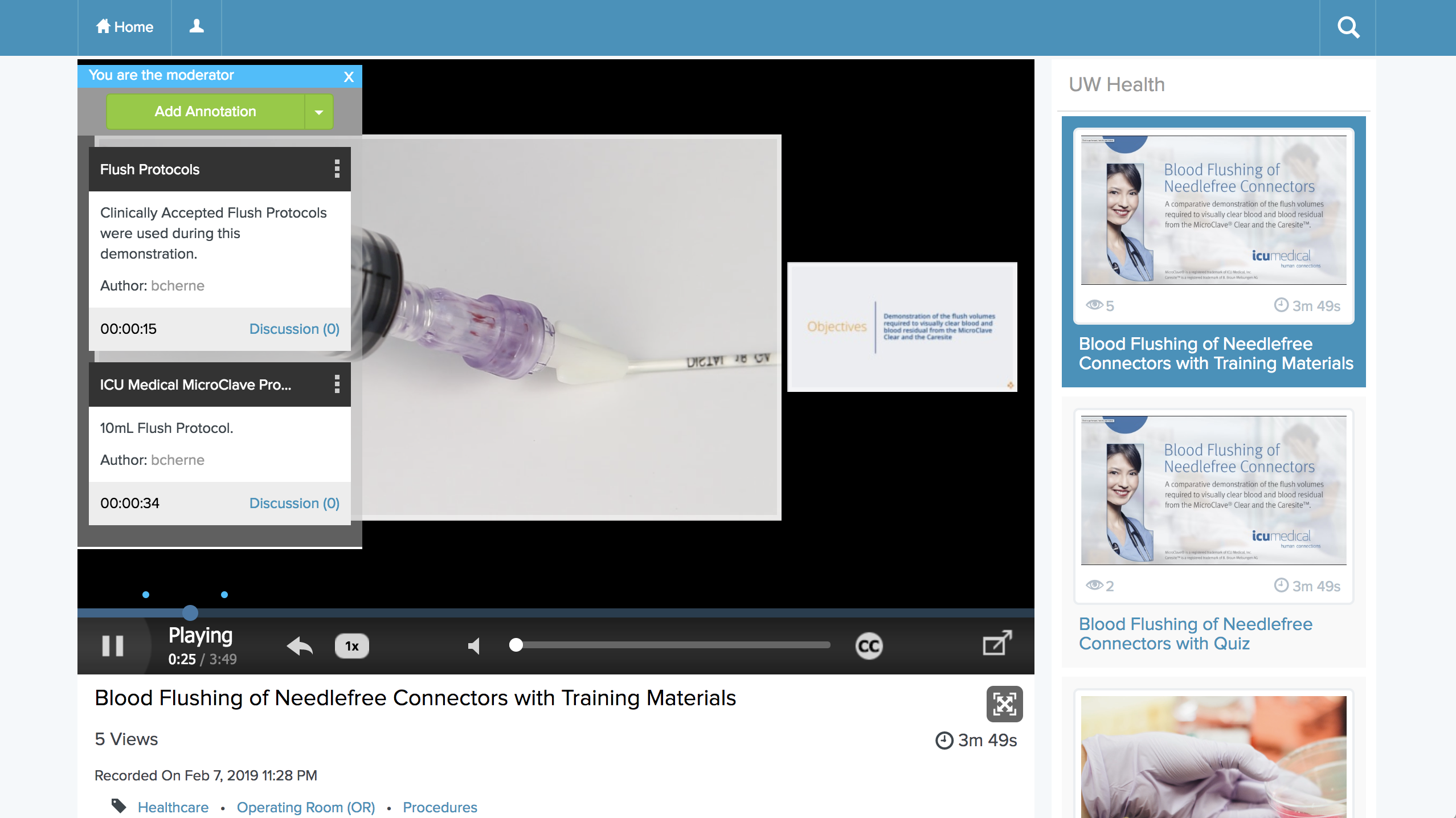
To leave an Annotation on a Presentation:
- Browse to Canvas Course
- Browse to Video Collection
- Play a Video
- Leave an Annotation
For more information on Annotations, visit this Course Lesson to learn how to Use and Enable Annotations.
Was this Information helpful?
Let us know if you found this lesson helpful. That’s the only way we can improve.


