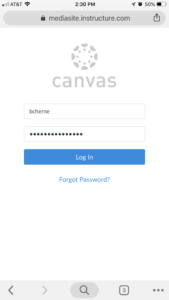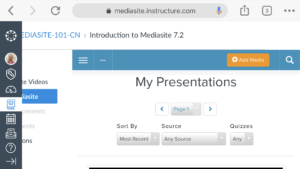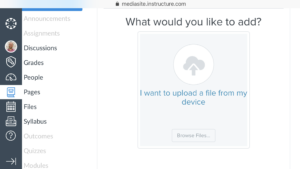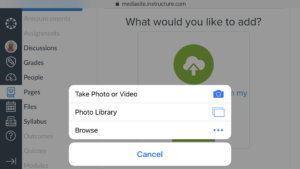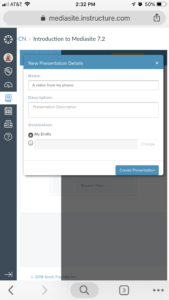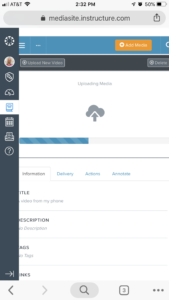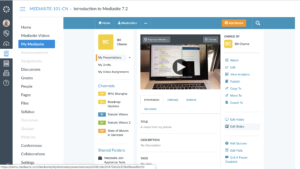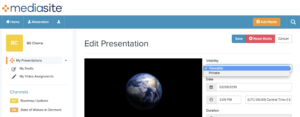Using your iPhone, iPad or Android device is a great way to capture high-quality video. Once you’ve recorded a video, uploading it to Mediasite and publishing it to your Canvas course is easy. Also, once it’s been uploaded to Mediasite, you will be able to secure the video and capture viewer statistics just like any other Mediasite Video Presentation.
Upload a Video from Your Phone to Canvas
1. Browse to a Canvas Course on Your Mobile Device
2. Click: My Mediasite From Within Your Course
3. Click: Add Media ![]()
4. Click: I want to upload a file from my device
5. Press: Photo Library (on iOS) to select a previously recorded video
6. Enter a Title, Description and optionally choose an existing Channel.
7. Click: Create Presentation 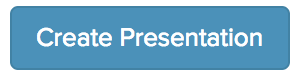
8. Wait for the video to upload and be processed. We recommend being connected to WiFi while uploading.
9. You Mediasite Video Presentation is now available for Viewing. Feel free to Edit the details of the Presentation as necessary. View these courses if you want to make advanced edits, trim the video with the Web Editor, or add captions to your Mediasite Video Presentation.
10. Once your Presentation is ready for sharing, don’t forget to make it Viewable. From My Mediasite, click: Edit Details, then set the Visibility to: Viewable
11. Add your Video Presentation to a Video Collection or embed it into a Canvas Course Page.