When videos are automatically published and recorded from another source like Zoom, it is beneficial to be able to automatically import videos from the folder to My Mediasite. Watch folders in Mediasite Mosaic create that exact functionality so there isn’t a need to manually import the videos on a regular basis.
Automatically Import Videos with Watch Folders
Enable Automatic Upload
Instructions:
When attempting to upload a large number of videos, we recommend that you configure Mosaic to automatically upload the videos once they are imported.
1. Open Mediasite Mosaic
2. Click: File > Preferences
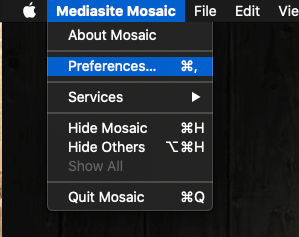
3. Enable: Automatically upload imported presentations to My Mediasite
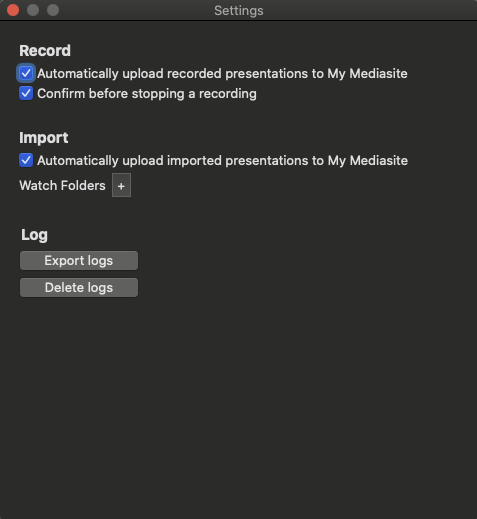
Add a Watch Folder
1. Navigate to Mediasite Mosaic > Preferences
2. Enable: Automatically upload imported presentations to My Mediasite.
3. Click the (Image: Plus Import Folder)
4. Select the desired folder to watch then, click Open.
Was this Information helpful?
Let us know if you found this lesson helpful. That’s the only way we can improve.


