Importing presentations in Mediasite Mosaic allows you to upload videos in an MP4 or MOV format without having to access My Mediasite. When importing videos there is the option to import an individual video, or all the videos within a select folder.
Manually Import Videos
Enable Automatic Upload
Instructions:
When attempting to upload a large number of videos, we recommend that you configure Mosaic to automatically upload the videos once they are imported.
1. Open Mediasite Mosaic
2. Click: File > Preferences
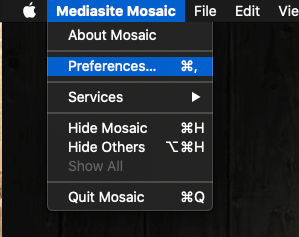
3. Enable: Automatically upload imported presentations to My Mediasite
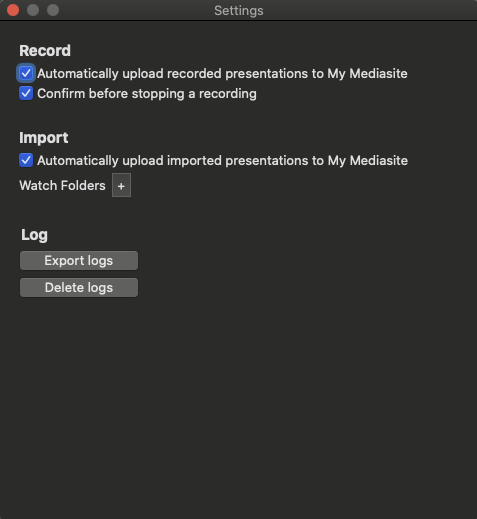
Import a Single Video
Instructions:
Getting a single video into Mediasite Mosaic only takes a few steps. You can upload any video in an MP4 or MOV format.
1. Open Mediasite Mosaic and go to File > Import Video
2. Navigate Finder to locate the video file.
3. Click Open.
The video will be available in Mediasite Mosaic and automatically upload to My Mediasite based on your settings.
Import a Folder of Videos
Instructions:
Getting all the videos within a folder into Mediasite Mosaic only takes a few steps. You can upload any video in an mp4 or mov format.
1. Open Mediasite Mosaic and go to File > Import Folder.
2. Navigate Finder to locate the folder.
3. Click Open.
The videos will be available in Mediasite Mosaic and automatically upload to My Mediasite based on your settings.


