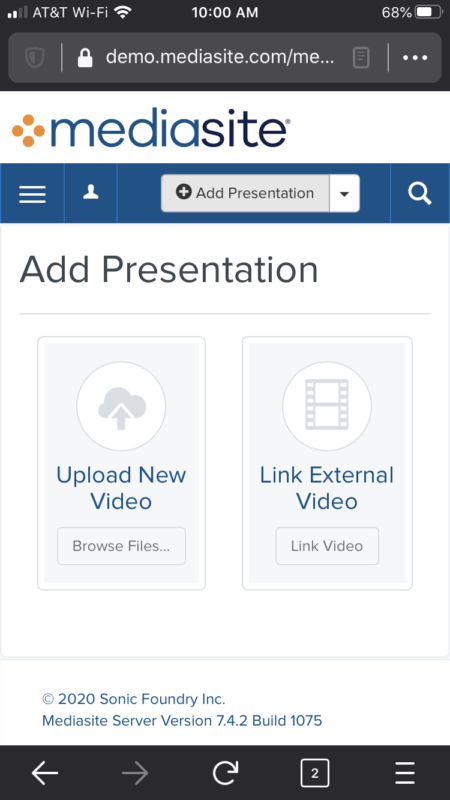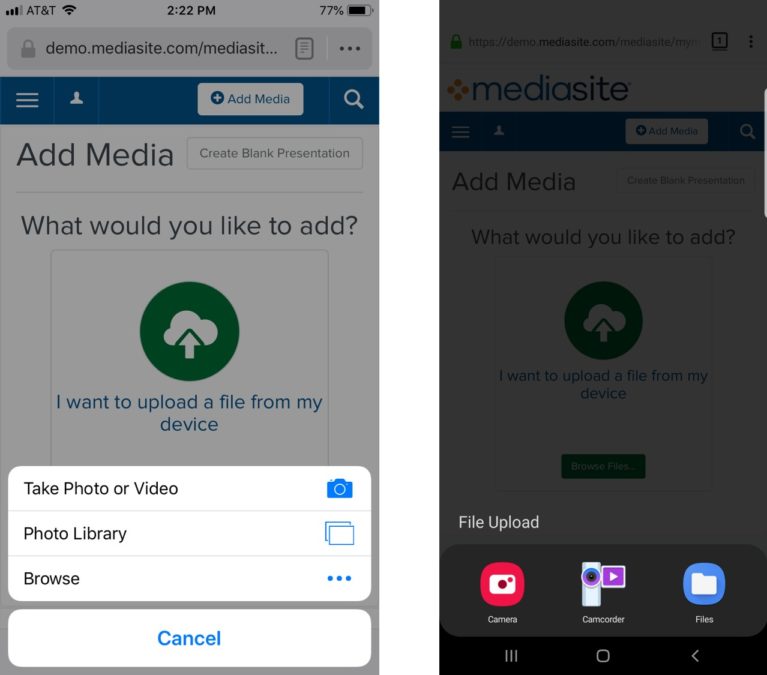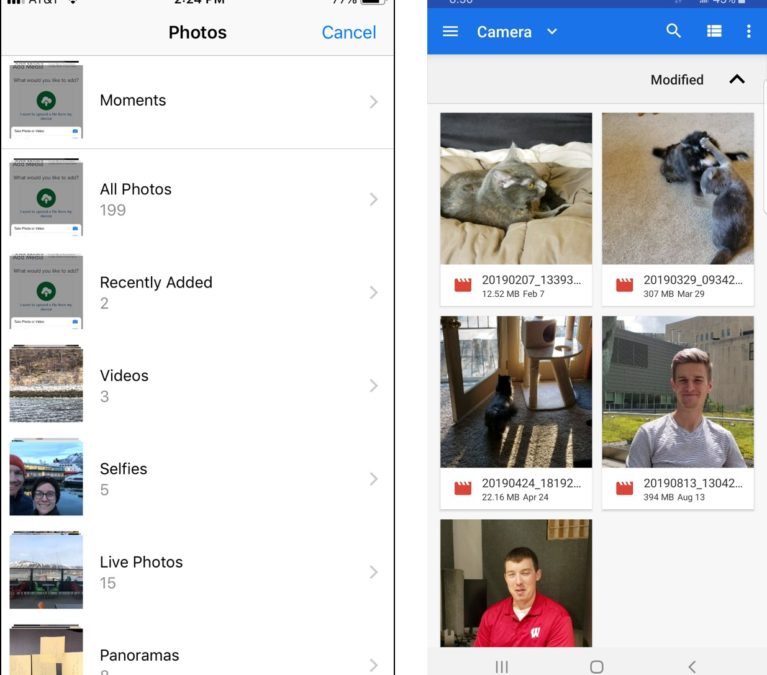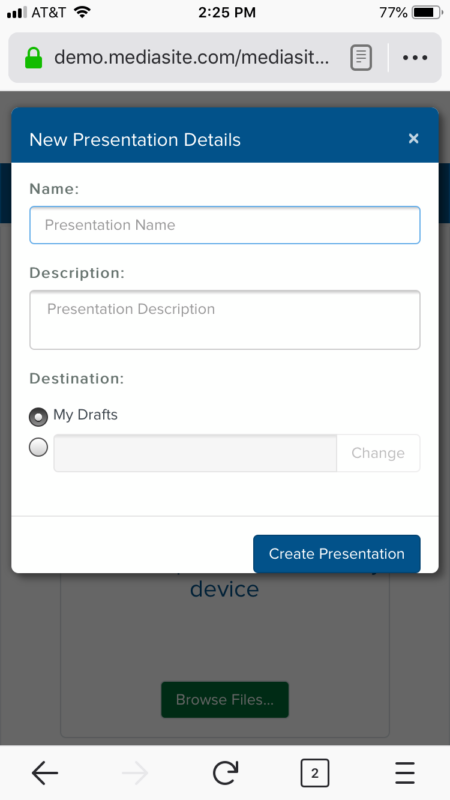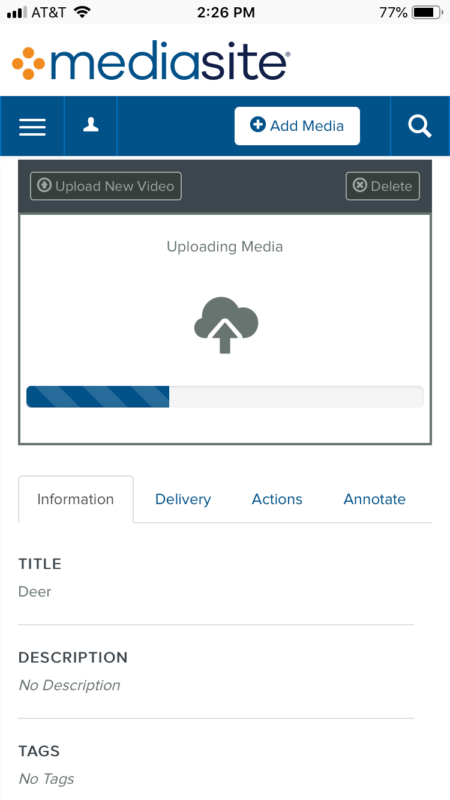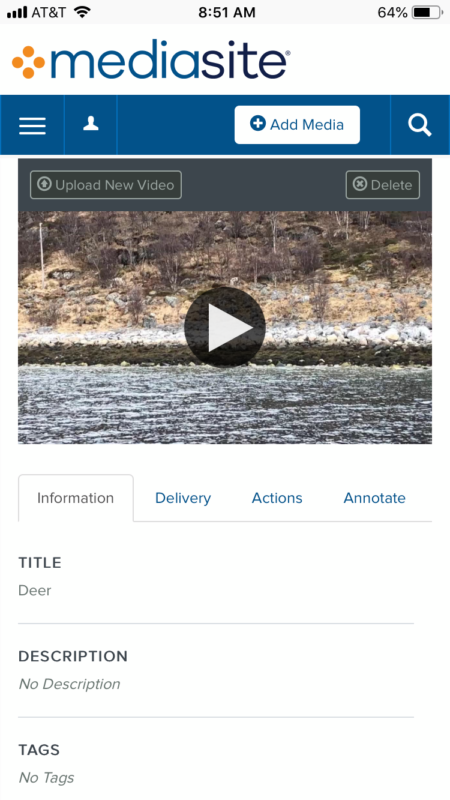Uploading a video from a mobile device may not be the first thing that comes to mind when working with Mediasite. However, with cameras on mobile becoming ever higher quality it’s likely that using a mobile device to upload a personal capture video will be more common. Within Mediasite you can upload videos from either your Apple or Android device. The steps below show for both mobile operating systems where they differ.
Upload a Video from a Mobile Device
1. Access My Mediasite from your mobile device and log in with your organizations credentials.
2. Select the Add Presentation button.
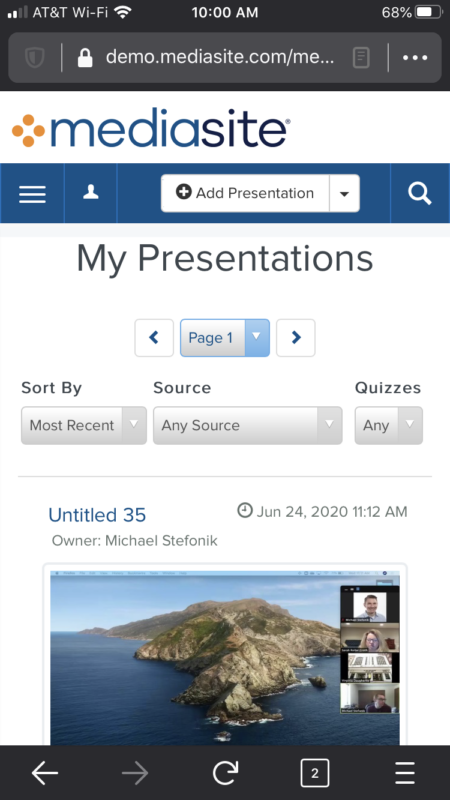
3. Choose Upload New Video.
4a. iPhone: Select Take Photo or Video to create a new video or Photo Library to select an existing video on your device.
4b. Android: Select Camera or Camcorder (varies by device) to create a new video or Gallery or Files (varies by device) to select an existing video on your device.
5. Locate and select the video file you would like to upload.
6. Give your video a title, description (optional) and select a location. Then select Create Presentation.
7. The video will take a few moments to process and upload to Mediasite. It is recommended to upload videos while connected to WiFi.
Once the video has completed uploading, you can proceed to sharing the video with users directly through your mobile device.