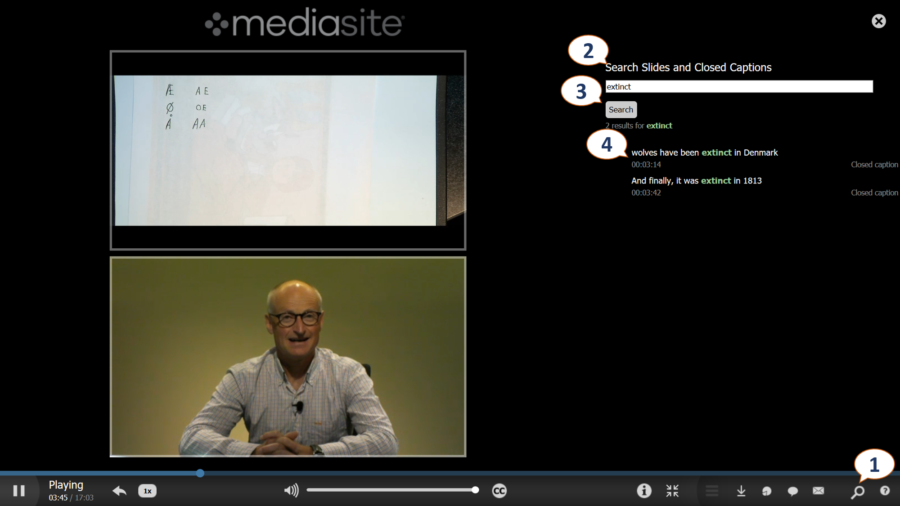Mediasite allows students to search not only for videos but also within videos for specific content and keyword. Using the search, it is possible to find a video or part of a video based on title, description, closed captions, or slides.
Search for a Video within Blackboard Ultra
Search for a Video in a Collection
Searching for a video can be done within the collection in Blackboard.
- Open the course in Blackboard Ultra.
- Select the Mediasite Collection from the list of course content.
- Enter the search term or keyword.
- Select a video or time-stamp to begin playback.
Search Within a Video
In many cases you may want to find a specific topic or part of a video or lecture. Within a Mediasite video, it’s possible to search for a keyword that may have been used on the slides or audio captions of the presentation.
Searching within a video will only work if search has been turned on by an administrator, and captions or optical character recognition (OCR) has been enabled. When a video is playing the search icon will appear on the playback tool bar.
- Click the Search icon.
- Enter a keyword.
- Click search.
- Select a result to navigate to that moment in the video.
Was this Information helpful?
Let us know if you found this lesson helpful. That’s the only way we can improve.