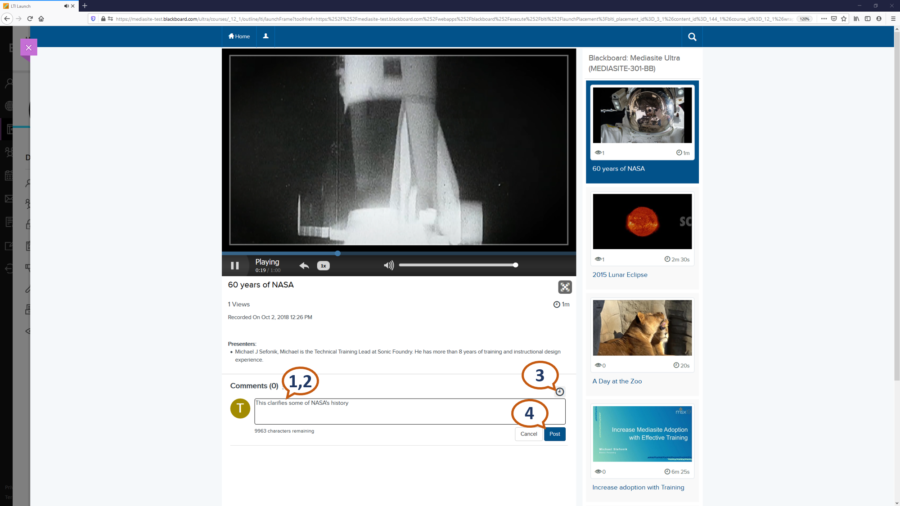If the instructor has enabled commenting within the Mediasite channel it is possible to post feedback and contribute to a conversation on the video.
Commenting allows you to leave a remark or respond to an existing remark beneath a video. This feature is much like comments that are seen in popular sites such as Facebook and YouTube.