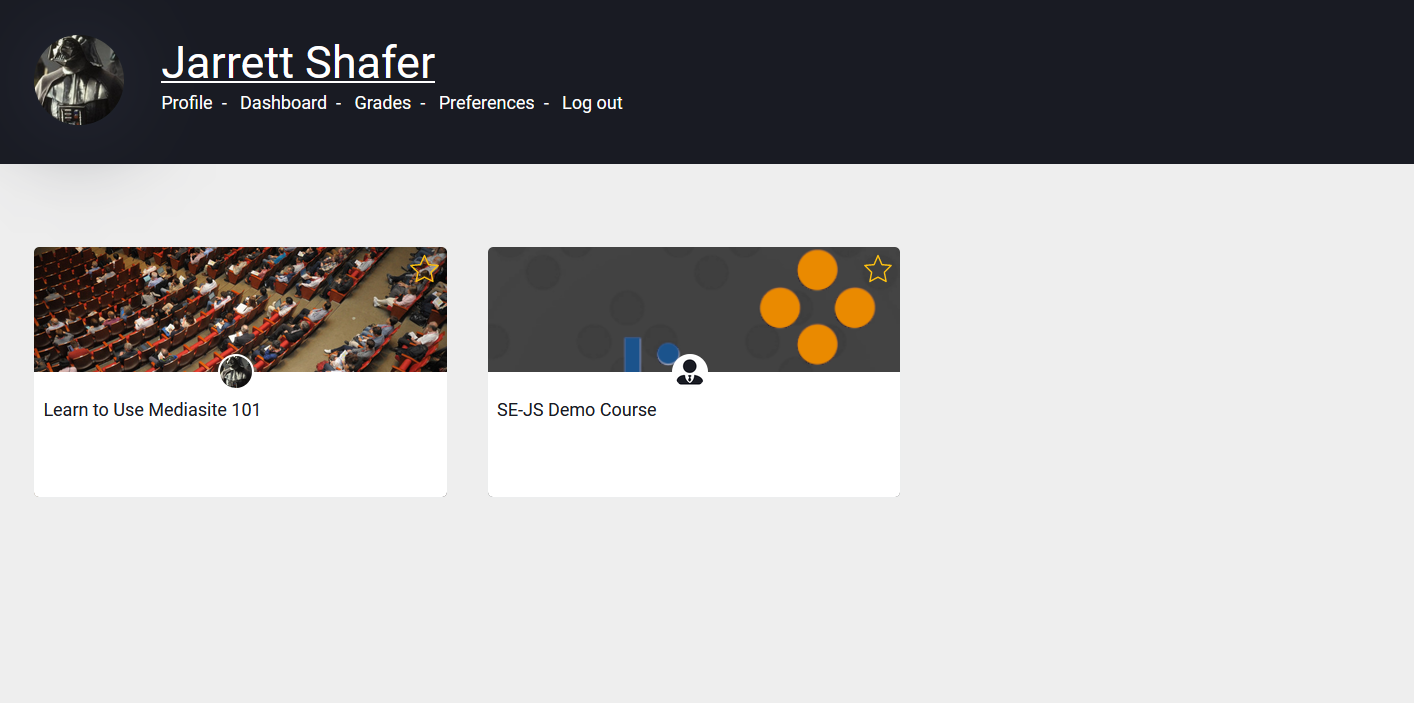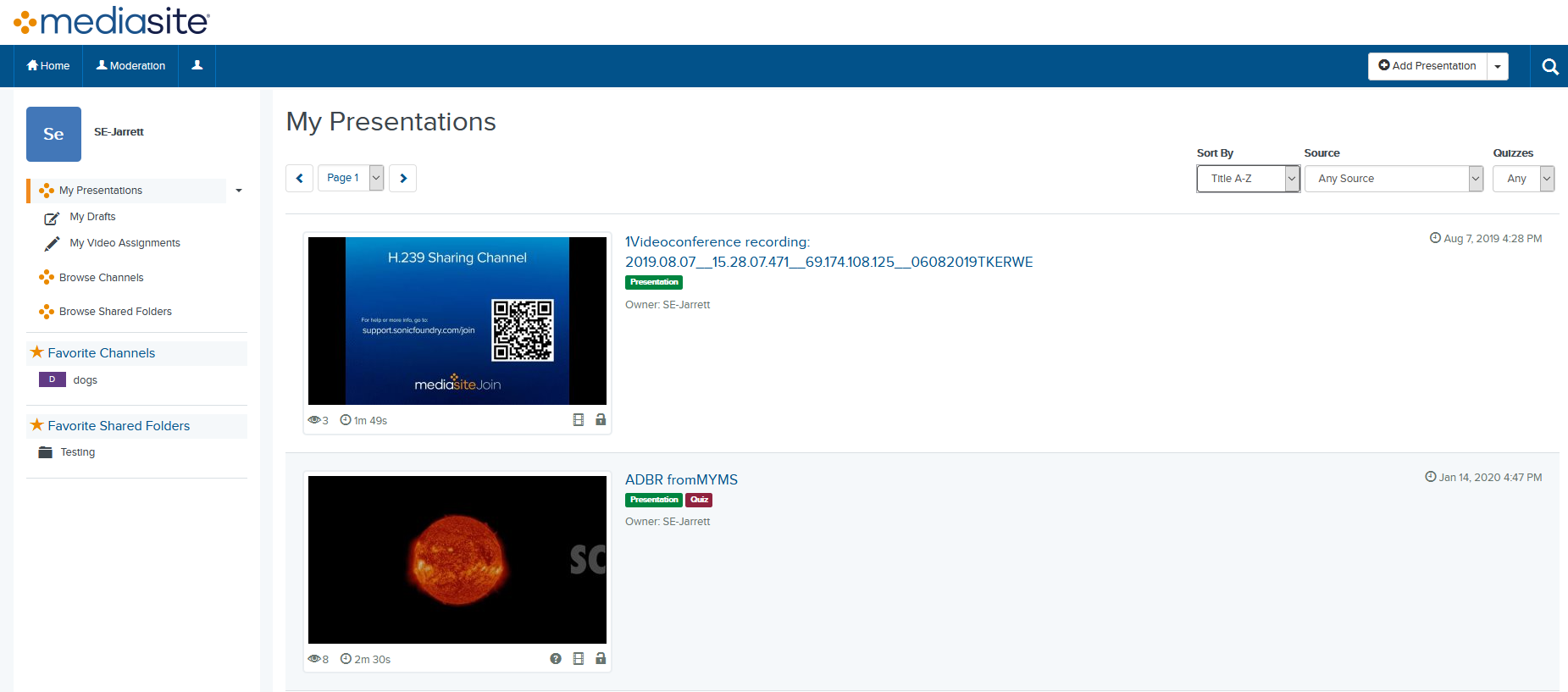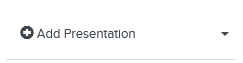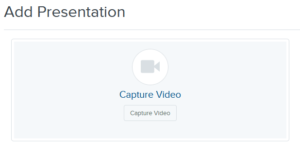If you want to quickly record a Video from your Mac or PC from within Open LMS, it’s easy with Mediasite Mosaic. Mosaic allows you to capture a variety of sources from your own Mac or PC:
- Audio
- Audio and Screen
- Audio and Webcam
- Audio, Webcam, and Screen
Starting Mediasite Mosaic
If you want to record your screen for a course directly within Open LMS, follow these steps: