Lectures, classes, and meetings that are recorded automatically with a Mediasite hardware Recorder will typically automatically show up in the linked video collection within the Open LMS course.
Course Content
-
Mediasite and Open LMS for Students
Discover how to search, play and interact with Mediasite videos embedded in your Open LMS course.
-
What is Mediasite 05 minutes PreviewLecture1.1
-
Watch a Mediasite Video within Open LMS 05 minutes PreviewLecture1.2
-
Search for a Video within Open LMS 05 minutes PreviewLecture1.3
-
Video Comments in Open LMS 05 minutes PreviewLecture1.4
-
Take a Mediasite Video Quiz 05 minutes PreviewLecture1.5
-
Submitting a Video Assignment 10 minutes PreviewLecture1.6
-
-
Mediasite and Open LMS for Faculty, Instructors and Professors
For faculty, instructors, and professors, Mediasite's integration with Open LMS make it easy to create, manage, and watch your course videos all from within the Open LMS.
-
Upload a Video to Open LMS 05 minutes PreviewLecture2.1
-
Add an Existing Video to your Open LMS Course 08 minutes PreviewLecture2.2
-
Add a Mediasite Screencast to Open LMS 10 minutes PreviewLecture2.3
-
Upload a Video from Your Phone to Open LMS 8 minutes PreviewLecture2.4
-
Add a Recorded Lecture to Open LMS 03 minutes PreviewLecture2.5
-
Edit Your Mediasite Video from Open LMS 5 minutes PreviewLecture2.6
-
Adding Captions to Your Video Presentation Open LMS 8 minutes PreviewLecture2.7
-
Use and Enable Comments For Mediasite Videos within Open LMS 05 minutes PreviewLecture2.8
-
Creating a Quiz for Your Mediasite Video from within Open LMS 10 minutes PreviewLecture2.9
-
Using In-Video Quizzes within Open LMS 10 minutes PreviewLecture2.10
-
Creating a Video Assignment in Open LMS 5 minutes PreviewLecture2.11
-
Grading a Video Assignment in Open LMS 5 minutes PreviewLecture2.12
-
Add a Recorded Lecture to Open LMS
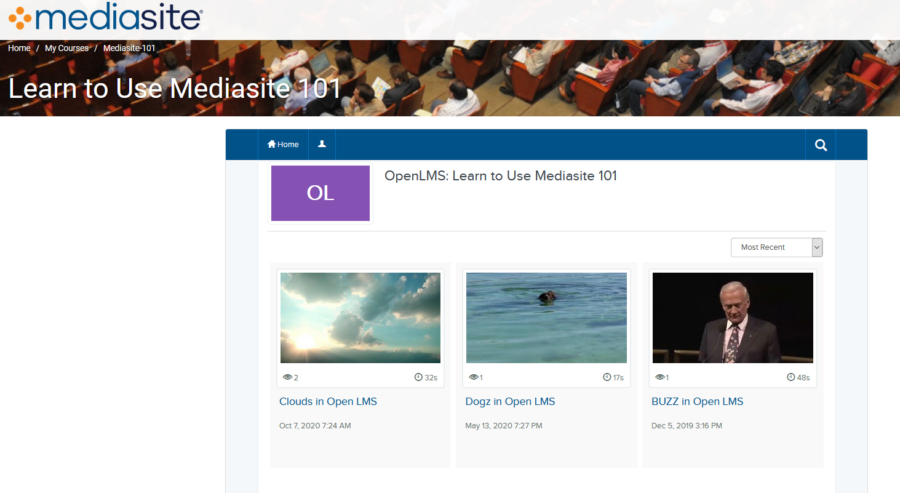
If you do not see your videos automatically show up in the collection of Mediasite Videos within your course, you may need to manually add the video to the channel or manually embed the video within the Open LMS course page.
If your classes are scheduled to be recorded by a Mediasite Administrator and do not automatically show up in the video channel, talk to them about having your video presentations automatically tagged so that they show up in the video channel immediately after the recording is published.


