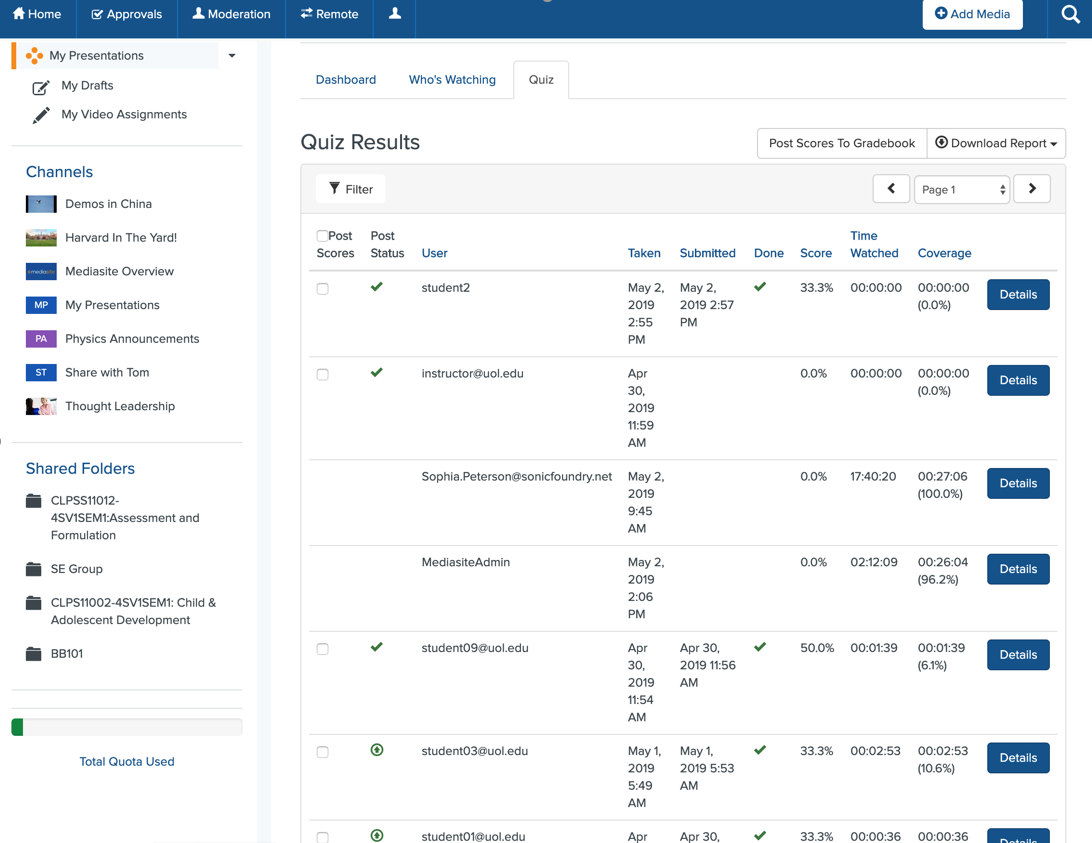Using quizzes within a video is a great way to test your student’s knowledge and understanding of the content presented in a video. With Mediasite it’s easy to pull the in-video quiz results back to Open LMS. All that’s needed is a video that has a quiz and the ability to post content within your course.
Post the video in Open LMS
In order have the quiz results from a video post back to the LMS there are a couple of things that need to take place. First of all, the quiz needs to be published to the video before it gets posted to your course. Secondly, the video needs to be posted to Open LMS using a Deep Linking tool, contact your LMS administrator to find out if this is enabled. Once you have confirmed both have been taken care of you can post the video to your course.