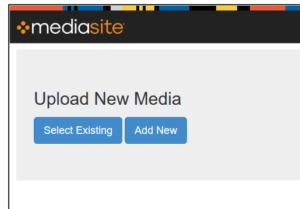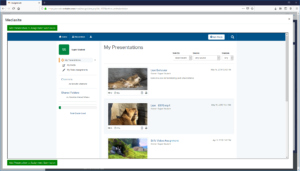In addition to viewing Mediasite videos in the Open LMS course, an instructor can create video based assignments. These video assignments require you to submit a video through the LMS that will be graded by your instructor. The are two possibilities when submitting a video, either add a new video or add an existing video.
Submitting a Video Assignment
Add New Video
The first method to submit a Mediasite video to complete an assignment is to upload a new video. This is completed by accessing My Mediasite within the Open LMS course assignment.
1. Open the assignment and click Add Submission
2. Click the Mediasite icon in the text editor toolbar ![]()
3. Review the Mediasite notification and click Continue
4. Choose Add New
5. Select Upload New Video
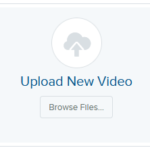
6.Open the file
7. Give your video a title and description then click Create Presentation
8. Click the Add Presentation to Assignment
9. Click Save Changes
10. Review the submission then click Submit assignment
11. Read the assignment notification then click Continue
Select Existing Video
Daily use of video during your course may lead you to have the video for your assignment already available in My Mediasite. If this is the case you can choose to submit an existing video for your assignment.
1. Open the assignment and click Add Submission
2. Click the Mediasite icon in the text editor toolbar ![]()
3. Review the Mediasite notification and click Continue
4. Click Select Existing to open My Mediasite
5. Open the video you would like to use for your assignment
6. Click the Add Presentation to Assignment
7. Click Save Changes
8. Review the submission then click Submit assignment
9. Read the assignment notification then click Continue