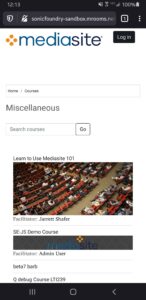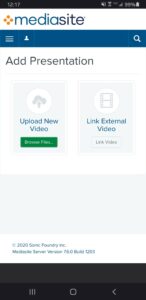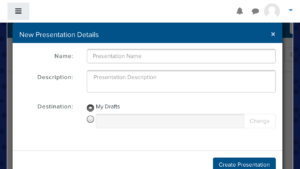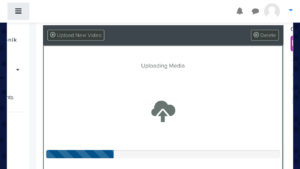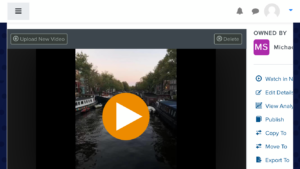Using your iPhone, iPad or Android device is a great way to capture high-quality video. Once you’ve recorded a video, uploading it to Mediasite and publishing it to your Open LMS course is easy. Also, once it’s been uploaded to Mediasite, you will be able to secure the video and capture viewer statistics just like any other Mediasite Video Presentation.
Upload a Video from Your Phone to Open LMS
1. Browse to a Open LMS Course on Your Mobile Device
2. Click: My Mediasite from within your course
3. Click: Add Presentation ![]()
4. Click: Upload New Video
5. Select the video file that you wish to upload.
6. Enter a Title, Description and optionally choose an existing Channel
7. Click: Create Presentation
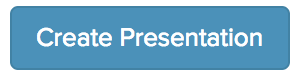
8. Wait for the video to upload and be processed. We recommend being connected to WiFi while uploading
9. Your Mediasite Video Presentation is now available for Viewing. Feel free to Edit the details of the Presentation as necessary. View these courses if you want to make advanced edits, trim the video with the Web Editor, or add captions to your Mediasite Video Presentation.
10. Once your Presentation is ready for sharing, don’t forget to make it Viewable. From My Mediasite, click: Edit Details, then set the Visibility to: Viewable
11. Add your Video Presentation to a Video Channel or embed it within your Open LMS course