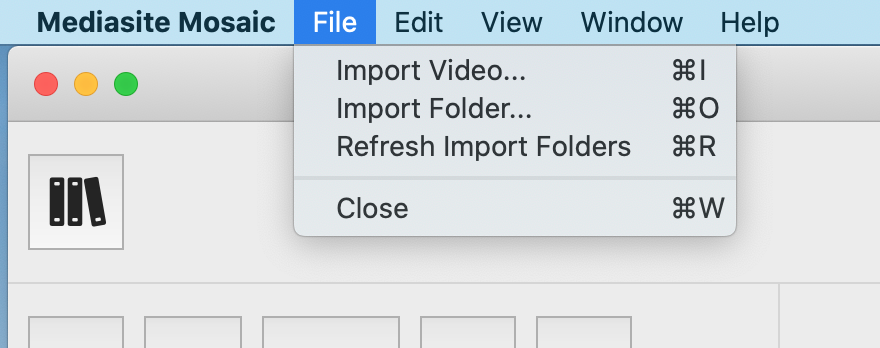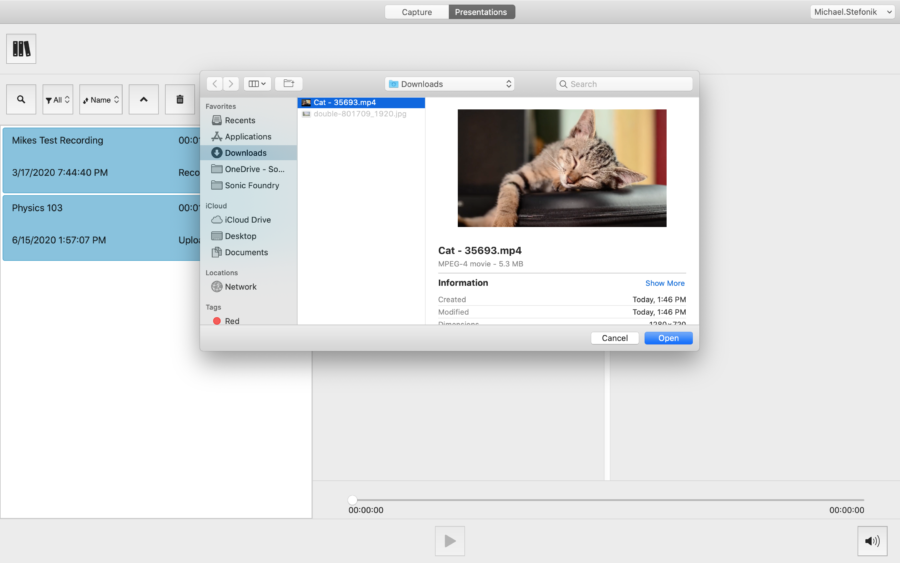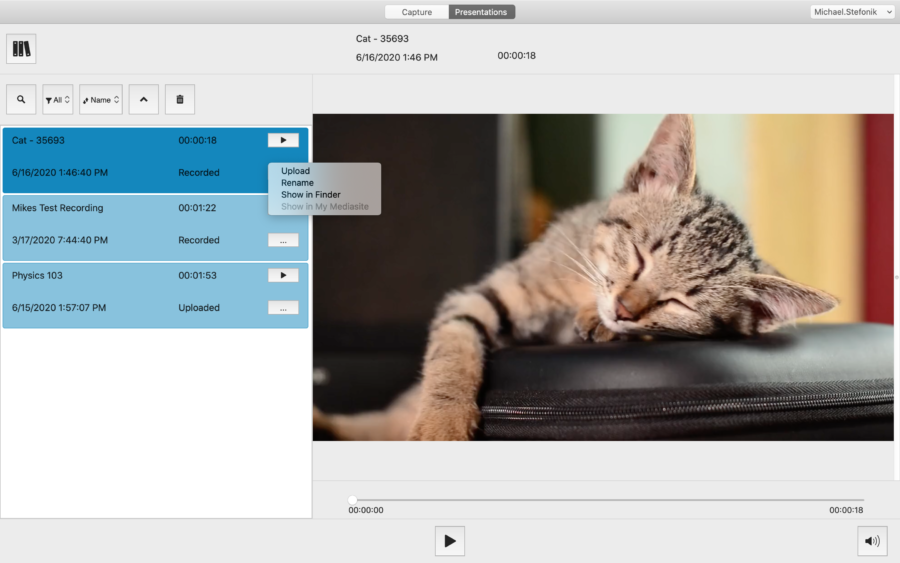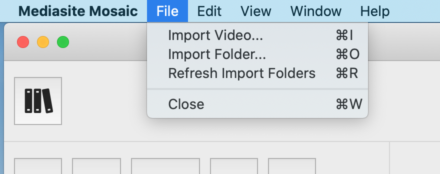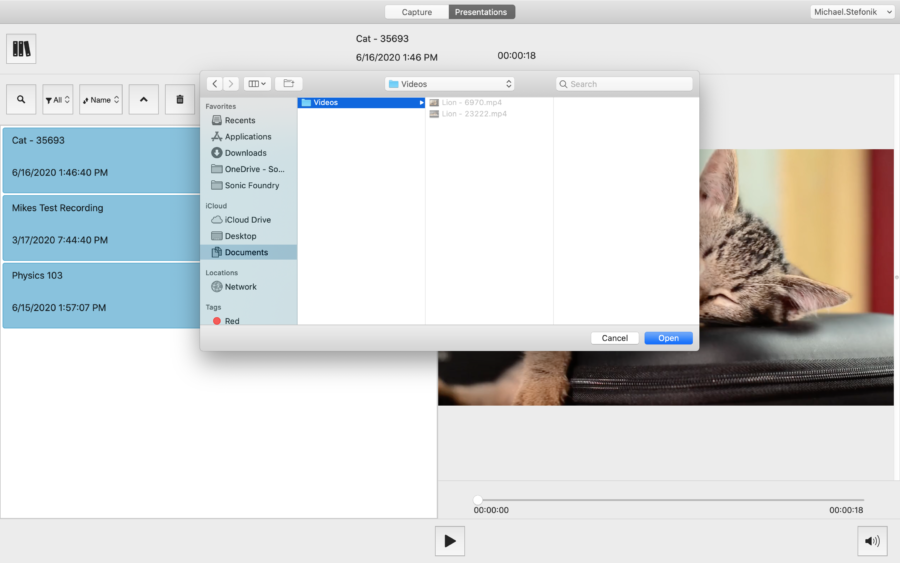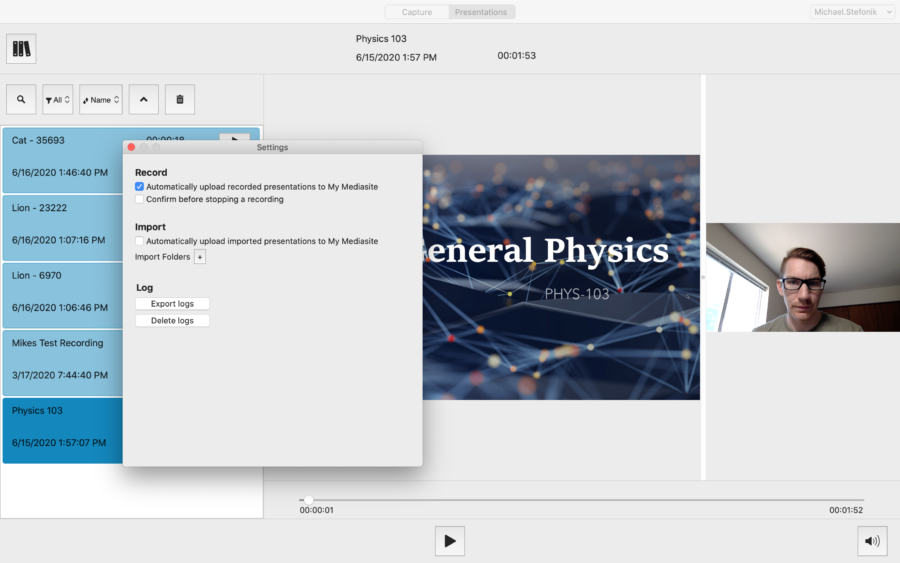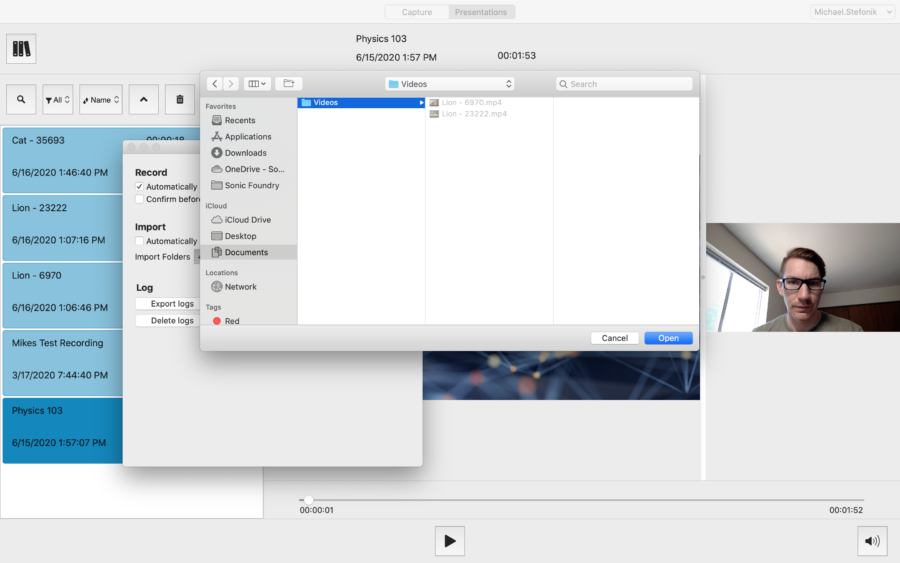Using Mediasite Mosaic videos can be imported and uploaded to My Mediasite automatically as individual files or entire folders or through the use of watch folders. This can be utilized for any video that comes from macOS’s built-in screen recorder, QuickTime, meeting recordings, or any other application where an MP4 or MOV video is created.
Upload Microsoft Teams Meetings Automatically with Mediasite Mosaic
Import an Individual Video
Importing an individual video allows you to add a video to Mediasite when it was created using another tool like Adobe Premier or macOS’s built-in screen recorder as just a of couple examples. As long as the video is an MP4 or MOV file it can be imported.
1. To add a new video to Mediasite Mosaic, start by selecting File > Import Video…
2. Locate and select the video you would like to import to Mediasite Mosaic then click Open.
3. Once the import is complete you can manage the video as any other capture, including uploading to My Mediasite.
Import all Videos from a Folder
When you have multiple videos in a folder you are able to import the entire folder to Mediasite Mosaic to prevent you from having to repeat the process for each individual video. As was the case with importing an individual video, all MP4 and MOV files will be imported.
1. To add a new folder to Mediasite Mosaic, start by selecting File > Import Folder…
2. Locate and select the folder you would like to import to Mediasite Mosaic then click Open.
3. All MP4 and MOV files within the folder will be imported into Mediasite Mosaic.
Create an Import Watch Folder
When videos are automatically published and recorded from another source like Microsoft Teams, it is beneficial to be able to automatically import videos from the folder. This will create a watch folder and all videos that get published or added to the folder will get imported to Mediasite Mosaic.
1. Create a new watch folder by going to Mediasite Mosaic > Preferences.
2.Under Import, enable Automatically upload imported presentations to My Mediasite.
3. Then click ![]() on the Import Folders line.
on the Import Folders line.
4. Select the desired watch folder and click Open.
5. When new videos are added to the folder you can add those to Mediasite Mosaic by going to File > Refresh Import Folder.