With your recorder connected to Mediasite, the next step is to license your product. This is a key step in the process as you will not be able to capture content with acquiring a license for your recorder. You can license your recorder online with a few clicks shown in the steps below or offline by following the prompts on the recorder interface.
Course Content
Total learning: 24 lessons
Time: 75 minutes
-
Setting Up Your Recorder
-
Recorder Basics PreviewLecture1.1
-
Connecting the Inputs PreviewLecture1.2
-
Video Source Options PreviewLecture1.3
-
Audio Source Options PreviewLecture1.4
-
Content Source Options PreviewLecture1.5
-
-
Recorder Models
-
Mediasite Pro Recorder (RL1040A) PreviewLecture2.1
-
Mediasite Recorder (RL1020A) PreviewLecture2.2
-
Mediasite Mobile Recorder (M1041A) PreviewLecture2.3
-
ML941 PreviewLecture2.4
-
ML931 PreviewLecture2.5
-
RL940 PreviewLecture2.6
-
RL930 PreviewLecture2.7
-
RL220 PreviewLecture2.8
-
RL Mini PreviewLecture2.9
-
-
Configure and License
-
Access the Recorder Interface PreviewLecture3.1
-
Set Time Zone PreviewLecture3.2
-
Update Network Settings PreviewLecture3.3
-
Add Mediasite Connection PreviewLecture3.4
-
Set up Scheduler PreviewLecture3.5
-
License your Recorder PreviewLecture3.6
-
Update Software PreviewLecture3.7
-
Select Inputs PreviewLecture3.8
-
Create Default Template PreviewLecture3.9
-
Record PreviewLecture3.10
-
License your Recorder
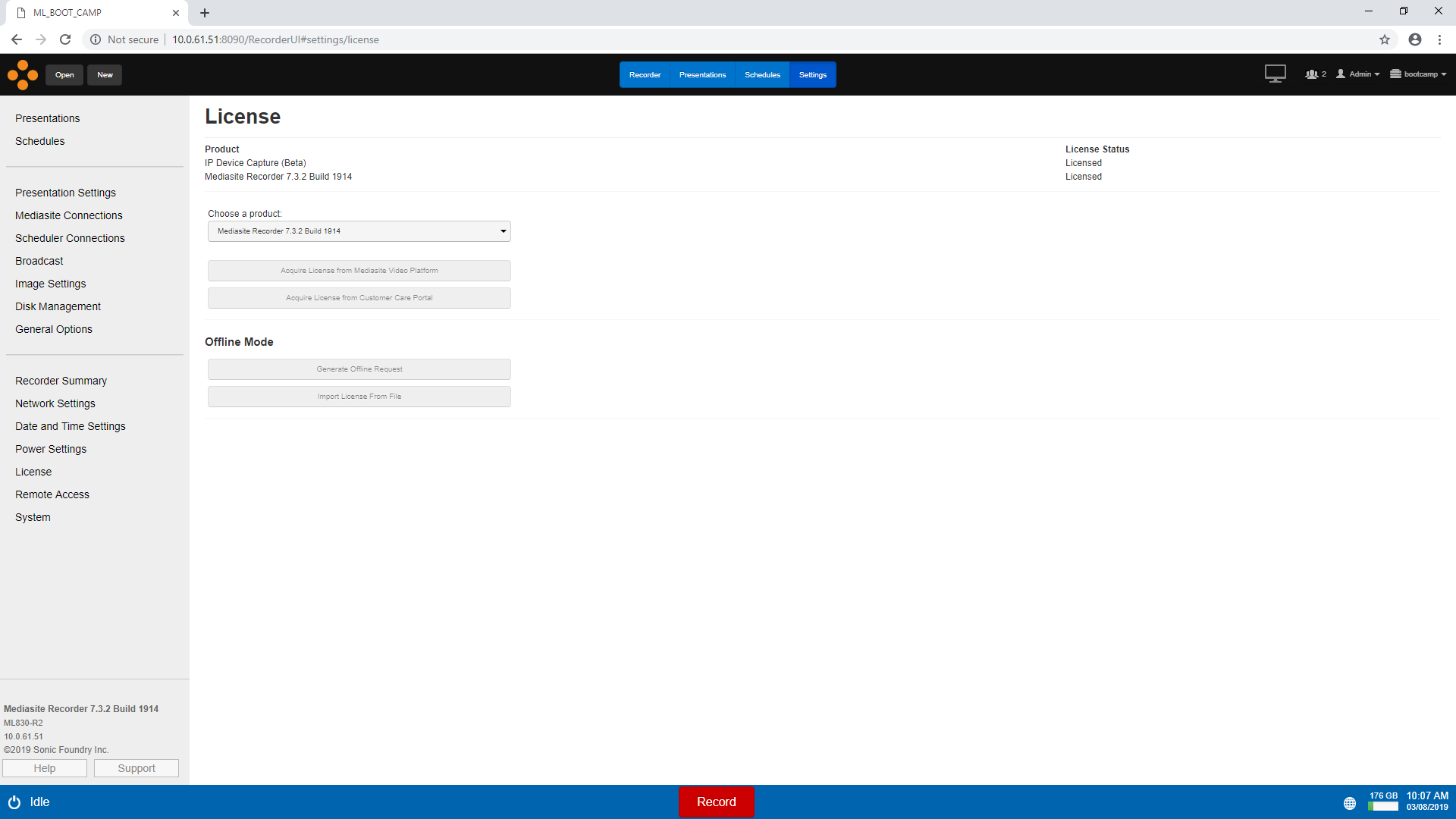
7. Go to Settings > License > Acquire License from Mediasite Video Platform to license the recorder. You will need to restart the recorder when prompted.
If you are having difficulty acquiring a license for your recorder, contact Tech Support.
Once a license has been acquired for your recorder you will need to restart. To do so select the power icon in the lower left corner and choose Restart.
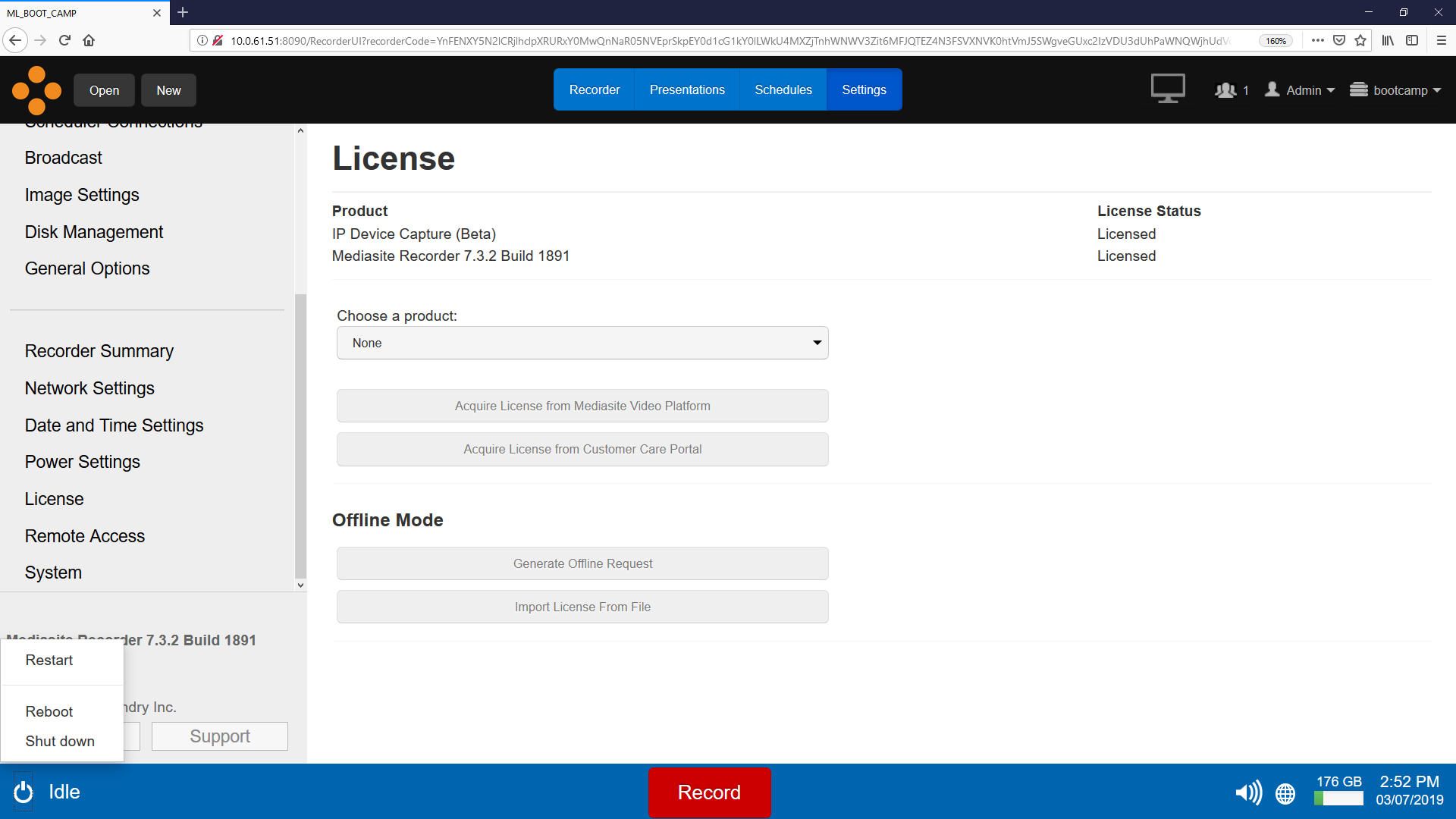
Was this Information helpful?
Let us know if you found this lesson helpful. That’s the only way we can improve.
Modal title
Main Content


