
RL940
Your Mediasite RL940 recorder is a robust device capable of capturing, recording, and streaming multiple content streams. It is an ideal piece of hardware for larger lecture halls and auditoriums. Because this recorder has a large capability it has a more nuanced setup, where the ideal inputs depend on the location and setting.
The below diagram is labeled to help you identify how to connect devices to your recorder. The most commonly used ports are listed in bold.
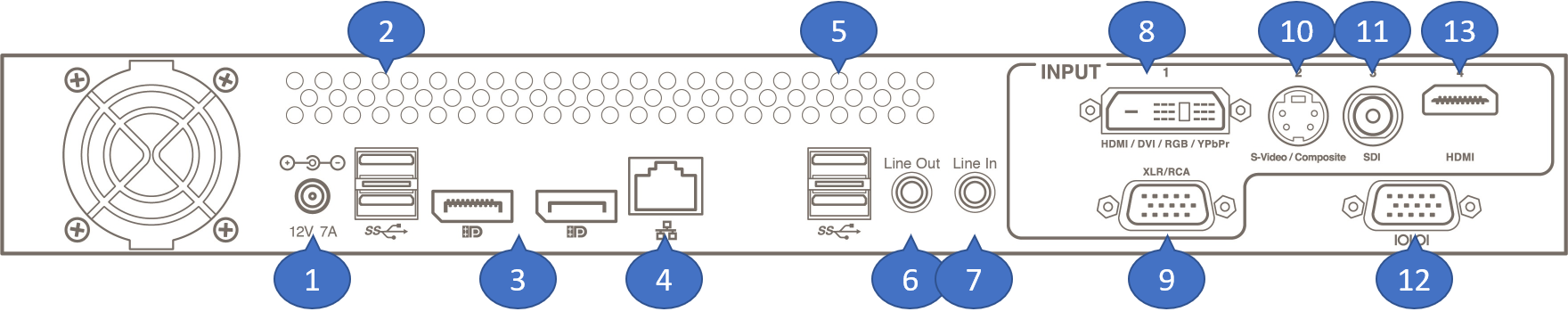
- Power cable – The power cable supplied with the recorder plugs in to a standard wall outlet.
- USB ports – The USB ports can be used for a keyboard or mouse if you choose to connect them to your recorder.
- Display ports – This port is an output that can be used to connect a monitor to the recorder.
- Network – Used for connecting the recorder to the Mediasite server for publishing content.
- USB ports – The USB ports can be used to connect additional devices like a camera or microphone.
- 3.5mm Audio line out – Connect headphones or speakers so you can monitor audio directly from the recorder.
- 3.5mm Audio line in – While this can be used to connect a microphone it is not recommended. This port is rarely used.
- HDMI/DVI/RGB/YPbPr port – Content sources are connected to the DVI port with one of the supplied adapters.
- XLR/RCA Breakout cable input – Audio inputs are connected to the breakout cable which is plugged in to the recorder here.
- S-Video/Composite port – SD video sources can be connected via the S-Video port. If your video source output is a composite, use the Composite – S-Video adapter included with your recorder.
- SDI port – The SDI port accepts 3G, HD, and SD-SDI video sources.
- DB9 Connection – Used to connect a room control system.
- HDMI – The HDMI port can be used for video, audio and or content.
For more details on setting up and configuring your recorder use:
Was this Information helpful?
Let us know if you found this lesson helpful. That’s the only way we can improve.


