The next step in getting your recorder configured is to update the IP address and network settings. This is found on the Network settings page of the recorder interface. Once you have updated the settings you will need to reboot the recorder.
Course Content
Total learning: 24 lessons
Time: 75 minutes
-
Setting Up Your Recorder
-
Recorder Basics PreviewLecture1.1
-
Connecting the Inputs PreviewLecture1.2
-
Video Source Options PreviewLecture1.3
-
Audio Source Options PreviewLecture1.4
-
Content Source Options PreviewLecture1.5
-
-
Recorder Models
-
Mediasite Pro Recorder (RL1040A) PreviewLecture2.1
-
Mediasite Recorder (RL1020A) PreviewLecture2.2
-
Mediasite Mobile Recorder (M1041A) PreviewLecture2.3
-
ML941 PreviewLecture2.4
-
ML931 PreviewLecture2.5
-
RL940 PreviewLecture2.6
-
RL930 PreviewLecture2.7
-
RL220 PreviewLecture2.8
-
RL Mini PreviewLecture2.9
-
-
Configure and License
-
Access the Recorder Interface PreviewLecture3.1
-
Set Time Zone PreviewLecture3.2
-
Update Network Settings PreviewLecture3.3
-
Add Mediasite Connection PreviewLecture3.4
-
Set up Scheduler PreviewLecture3.5
-
License your Recorder PreviewLecture3.6
-
Update Software PreviewLecture3.7
-
Select Inputs PreviewLecture3.8
-
Create Default Template PreviewLecture3.9
-
Record PreviewLecture3.10
-
Update Network Settings
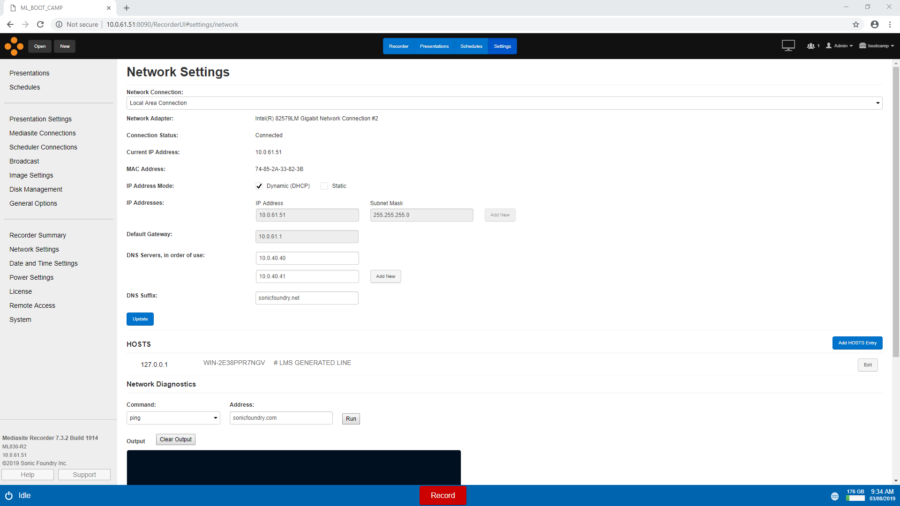
4. Go to Settings > Network Settings to update the recorders IP address and other settings as needed. Reboot the recorder after completing this.
If you are unsure what your recorders IP address and network settings should be, contact your Mediasite or network administrator.
Reboot a Recorder
While configuring your recorder, you will need to reboot after changing the Network settings for the changes to apply correctly. To reboot the recorder, select the power icon in the lower left corner and choose Reboot.
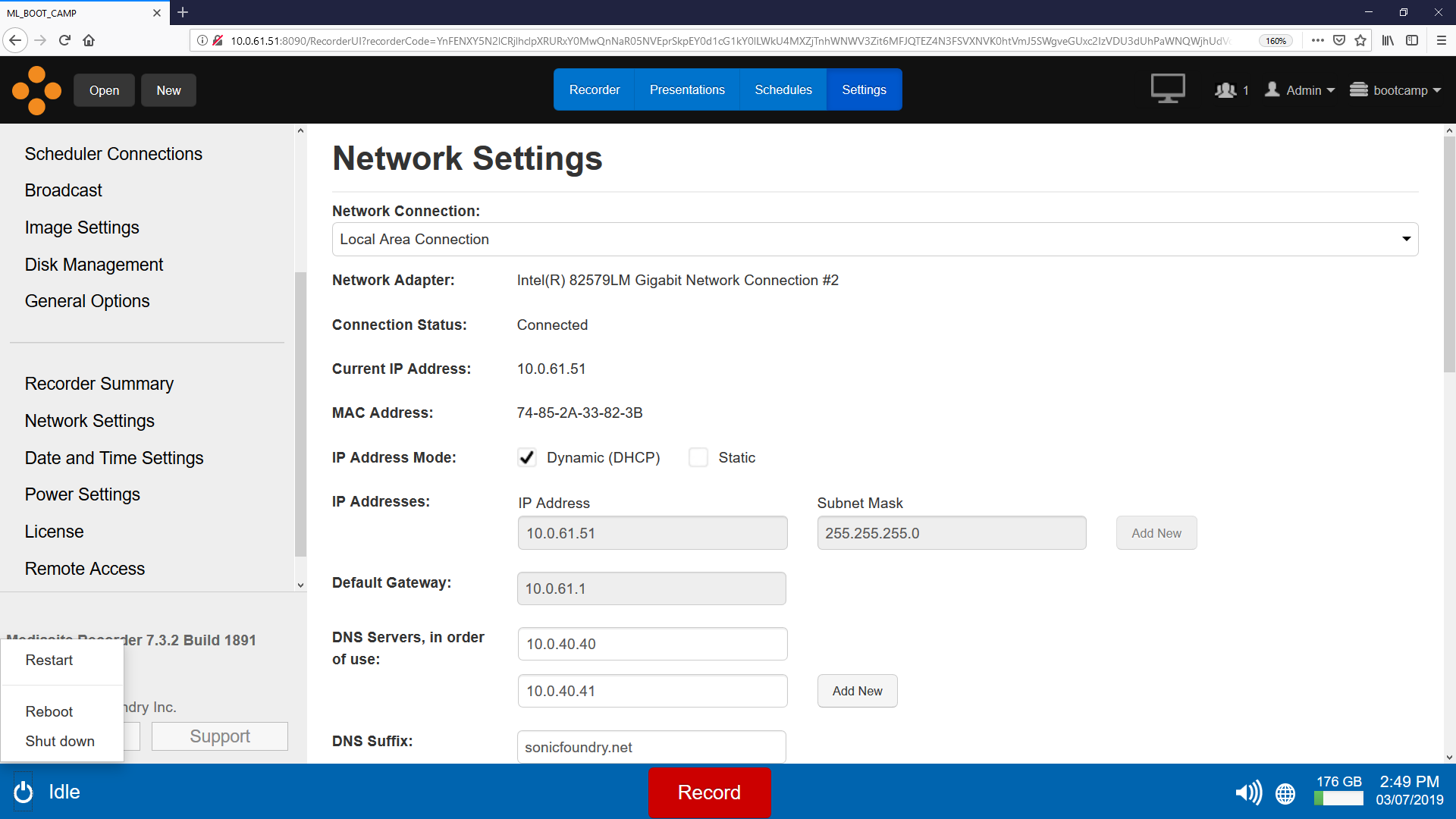
Was this Information helpful?
Let us know if you found this lesson helpful. That’s the only way we can improve.
Modal title
Main Content


